Starting Up the application
When you start the application up you are presented with an login dialog. You need a valid username and password to login*
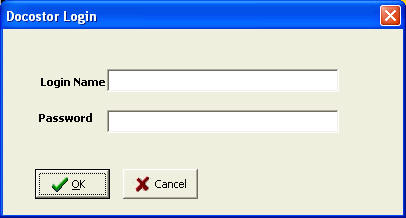
* When logging into a linux machine do not tab to the password field as this puts a hidden character on your login and causes your password to be invalid
You are then presented with the main screen.
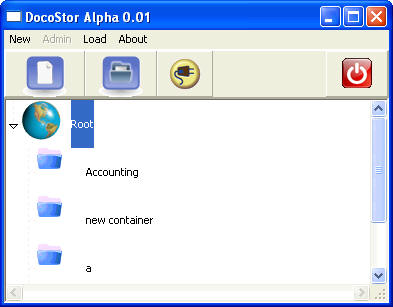
Adding a file
If you press the add file you get a dialog which allows you to add a file.

Updating a document
After a document has been added if you update and save the document you are asked to add a comment which is displayed in the version manager dialog
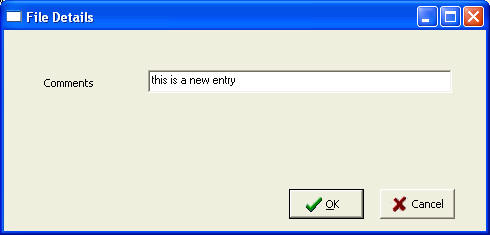
Selecting previous versions
You can check to see if a document has previous versions by selecting a document and then right-clicking on the document. This displays the version manager as below
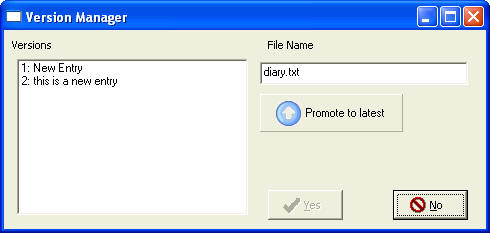
The most recent version is shown at the bottom of the list. You can select a
earlier version and by highlighting it and pressing the Promote to latest button
and then the yes button. If you now double click on the document it will open
the promoted document.
Adding a container
If you select the container button a dialog pops up which allows you to name the container
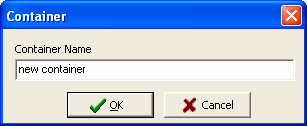
and creates the new container
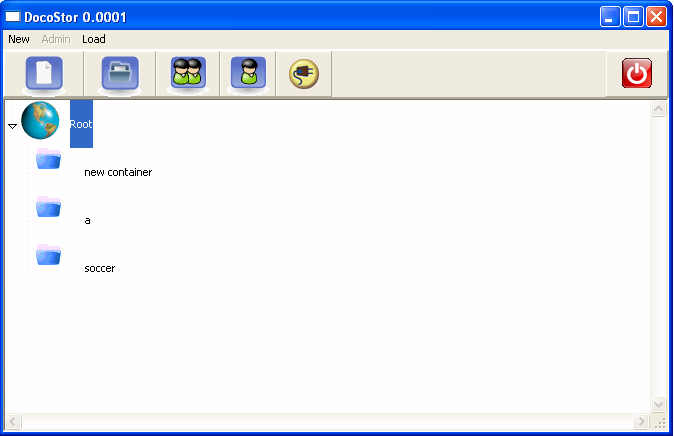
Moving a tree
To move a branch of the tree first select the base of the branch and then right click the pull down menu and select mark
Click on the location where you want to move the tree to and select move.
Deleting a file or container
To delete a file or container first ensure that it has no child files or containers.
Click on the object and then right click in it and from the pull down menu select delete.
